Quick Settings
Control music and user interface sounds. Turn off game data overlays for a more immersive experience.
Additional settings for music, audio, and appearance are available in the Trutta section of the Settings App and More will take you directly there (see below).
You can clear all of your results (records and achievements) if you want to start all over again with a clean slate.
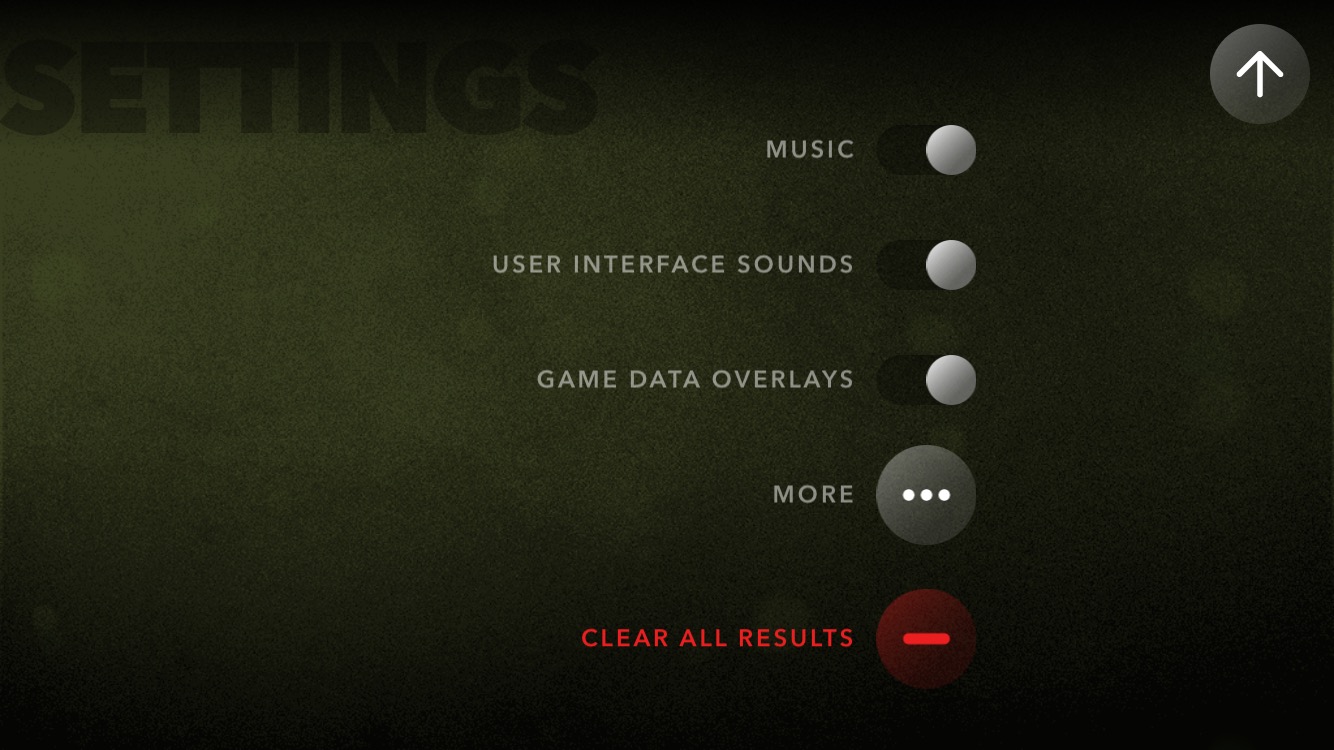
Quick settings.
More Settings
Additional settings for Trutta are available in the Settings App.
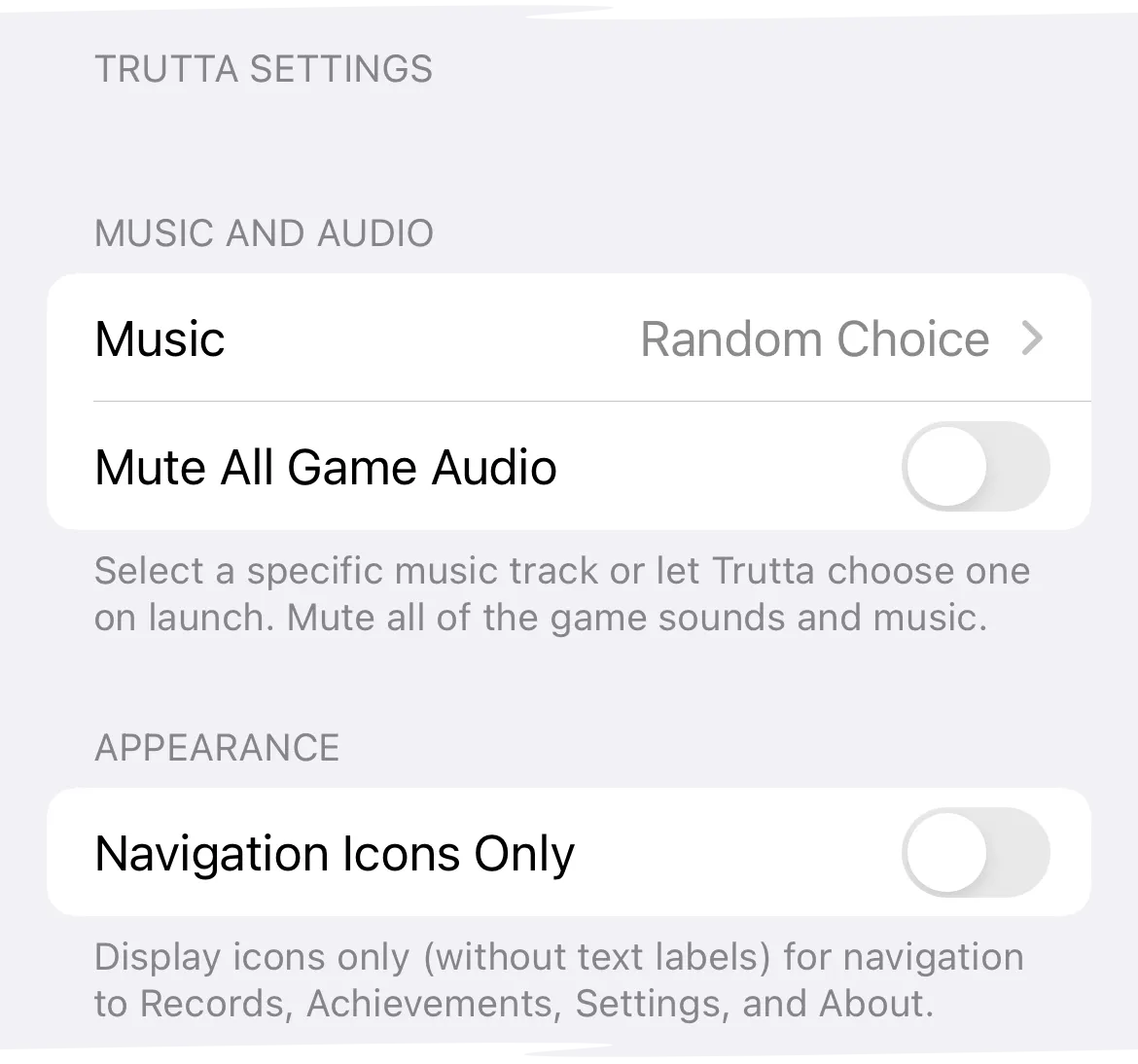
Additional settings for Trutta in the Settings app.
Music and Audio
Select the game music or let Trutta choose it randomly on launch.
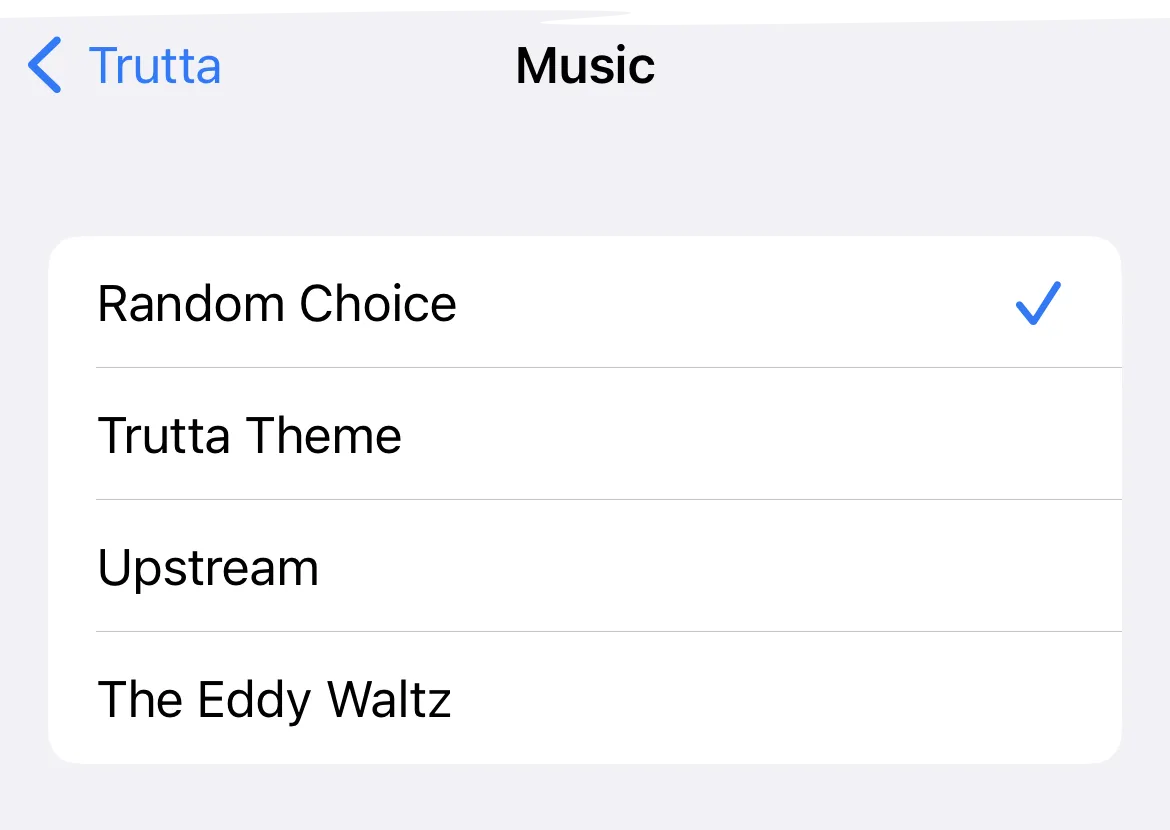
Music settings.
You can listen to music from another app while you play Trutta. Just play the music in the other app then launch or switch to Trutta.
Mute All Game Audio if you want to listen to your own music without any game sounds at all, or to play Trutta silently without putting your device into silent mode.
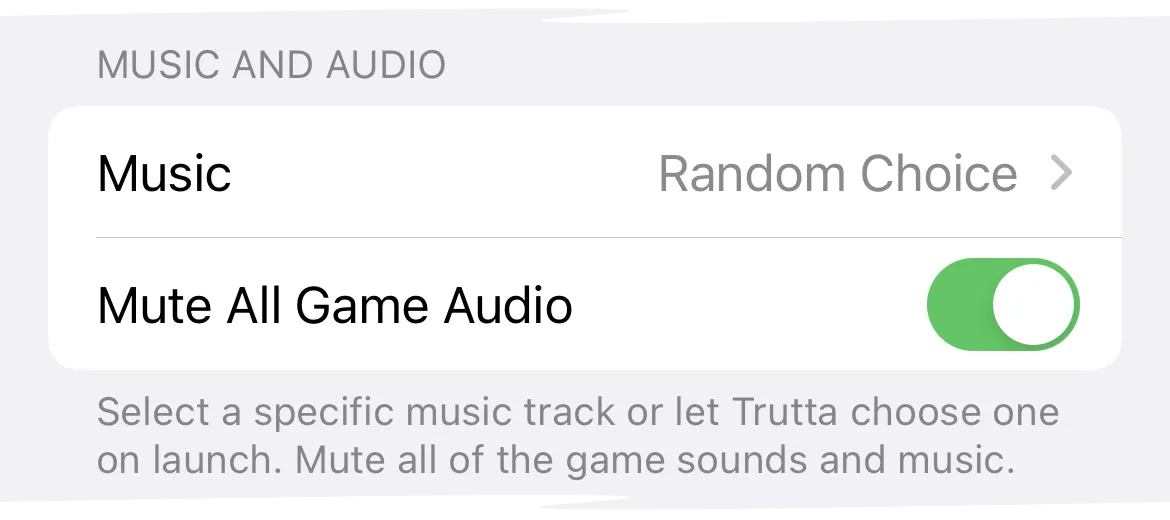
The Mute All Game Audio setting.
Appearance
Navigation Icons Only will display the navigation buttons without text labels for a sleeker appearance.
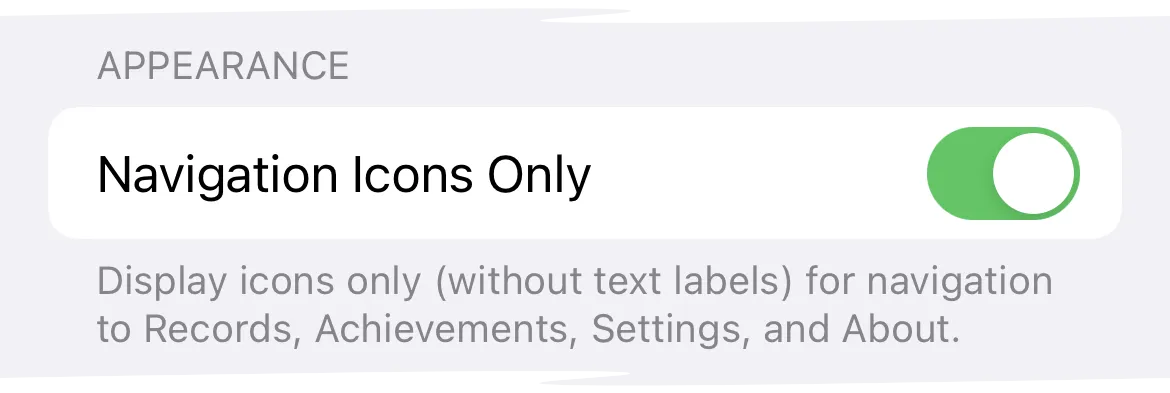
The Navigation Icons Only setting.
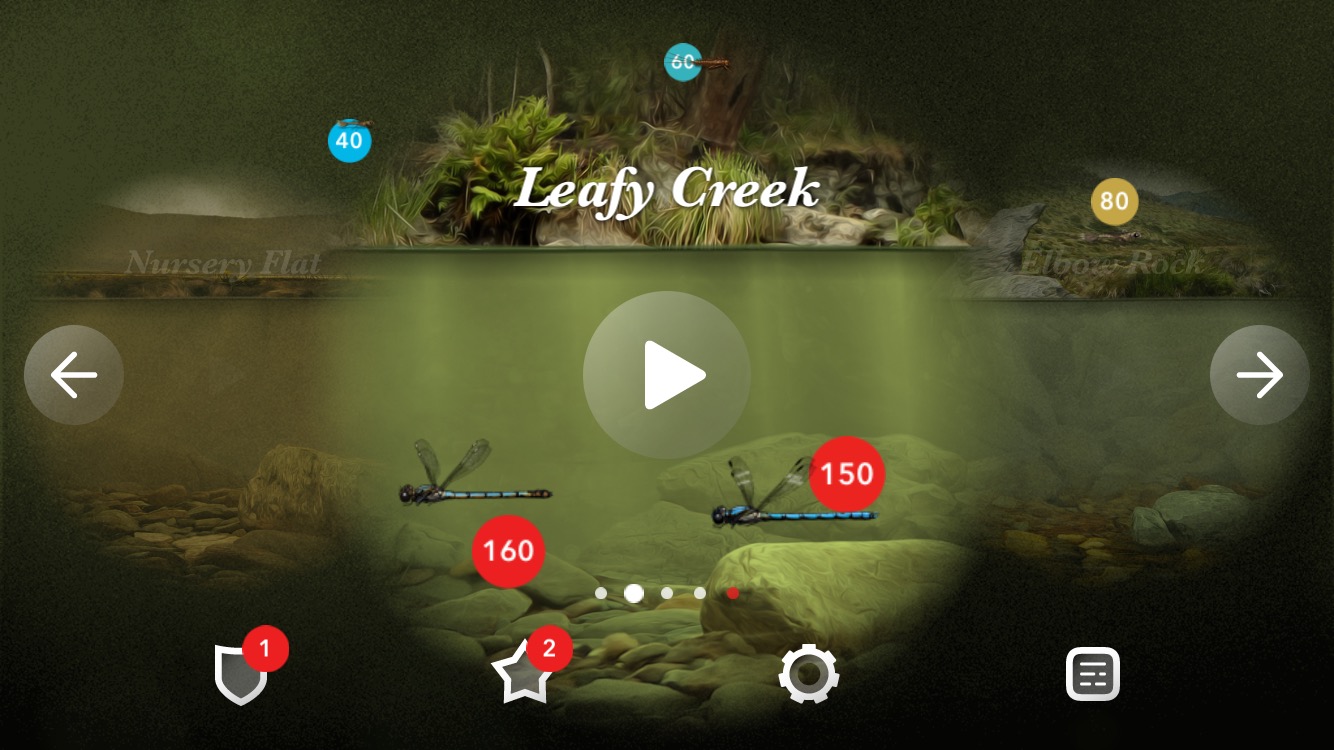
Sleeker appearance without navigation text labels.